Learn how to check if a domain is registered using Python
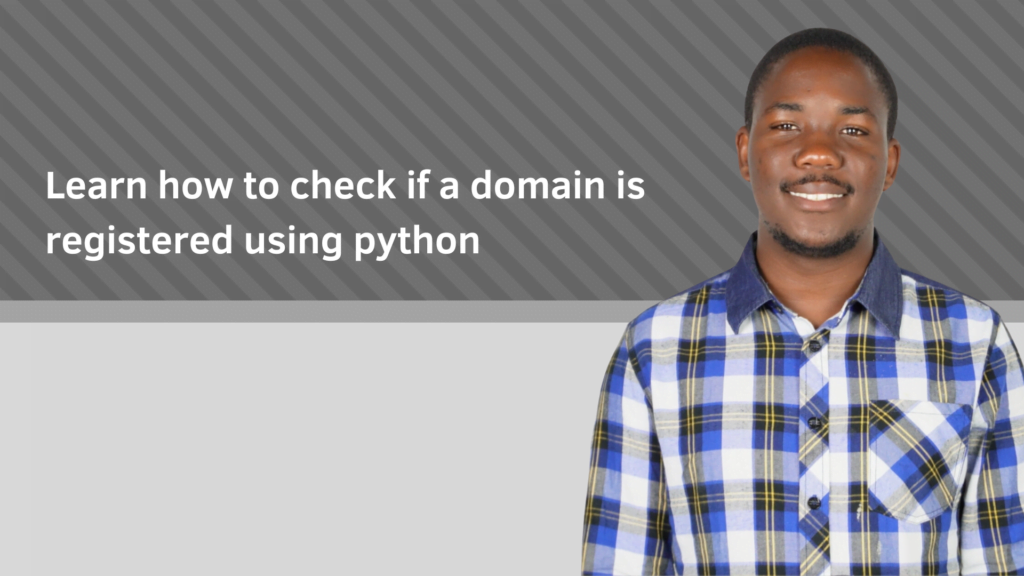
Introduction
In today’s digital age, the internet has become a crucial part of our lives and businesses. The internet allows you to look up information about a business, an event or any topic that you can think about. A key component that makes this possible is the many millions of websites hosted on the internet. If you are a web creator and you would like to create a website such as a blog one of the most important components of the website creation journey is the domain name, which is the address that users type into their web browser to access a particular website. When creating a new website, it’s essential to ensure that the desired domain name is available for registration. In this article, we will discuss how to check if a domain is registered using Python. Python is a powerful programming language that has become increasingly popular for web development. It comes with several libraries and modules that allow developers to perform a variety of tasks, including domain name registration checks.
Prerequisites
To follow along this tutorial step by step, here is a list of items that you will need:
1) A desktop or laptop with atleast 4GB RAM, a dual core processor and 50GB of free disk space.
2) A good Python IDE such as Pycharm.
3) The latest version of Python.
4) A basic understanding of Python programming.
5) A good internet connection.
Overview
The following is an overview of the steps covered in this tutorial:
1) Download and install Python
2) Download and install Pycharm
3) Create a new Pycharm Project
4) Import the Required Modules
5) Write Code to Check Domain Availability
6) Display the Results
Step 1: Download and install Python
Python is a popular programming language used for a wide range of purposes, from web development to data science and machine learning. It’s easy to learn and has an active developer community that provides support and resources. The first step is to download the Python installer from the official website. Go to the Python downloads page (https://www.python.org/downloads/) and select the version of Python that you want to install. Python 3 is the latest version and is recommended for most users.
Once you’ve selected the version of Python that you want to install, click on the “Download” button to start the download process. After the download is complete, run the installer to begin the installation process. The installation process is straightforward, and you can accept the default settings for most options. The installer will prompt you to select the installation location and whether you want to add Python to your system PATH. The system PATH is an environment variable that tells your computer where to find executable files. Adding Python to your system PATH allows you to run Python scripts from any directory on your computer.
Once the installation is complete, you can verify that Python is installed correctly by opening a command prompt or terminal window and typing “python”. This will launch the Python interpreter, and you should see the version number displayed. If you see the version number displayed, it means that Python is installed correctly on your computer.
Step 2: Download and install Pycharm
PyCharm is a popular integrated development environment (IDE) for Python programming. It provides a range of features and tools that make it easy to write, debug, and deploy Python applications. The first step is to download the PyCharm installer from the official website. Go to the PyCharm downloads page and select the version of PyCharm that you want to install. There are two versions of PyCharm available: the community edition, which is free and open-source, and the professional edition, which is a paid version with additional features.
Once you’ve selected the version of PyCharm that you want to install, click on the “Download” button to start the download process. After the download is complete, run the installer to begin the installation process. The installation process is straightforward, and you can accept the default settings for most options. The installer will prompt you to select the installation location and whether you want to create desktop shortcuts and add PyCharm to your system PATH. Adding PyCharm to your system PATH allows you to run PyCharm from any directory on your computer.
Once the installation is complete, you can launch PyCharm by clicking on the desktop shortcut or by searching for it in the Start menu (Windows) or the Applications folder (Mac). When you launch PyCharm for the first time, it will prompt you to select a theme and set up your preferences. You can choose the default settings or customize them according to your preferences.
Step 3: Create a new Pycharm Project
Once you’ve set up PyCharm, you can create a new project by clicking on “Create New Project” in the welcome screen. You can select the project type and location, and PyCharm will create a new project directory with the necessary files and folders.
Step 4: Import the required modules
Now that you have a Python project up and running in the Pycharm IDE, you can now start writing code. First you need to import the required modules. Python provides the “whois” module for checking domain registration. You can install it using pip, which is the package installer for Python. Run the following command in the terminal to install the “whois” module:
pip install python-whois
After installing the module, import it into your Python script using the following code:
import whois
Step 5: Write Code to Check Domain Availability
domain_name = "example.com" # Replace with your desired domain name
try:
w = whois.whois(domain_name)
print("Domain name is already registered.")
except whois.parser.PywhoisError:
print("Domain name is available for registration.")
In the above code, we first define the domain name that we want to check. Then, we use a try-except block to catch any errors that may occur during the registration check. If an error occurs, it means that the domain name is available for registration.
If the domain name is already registered, the “whois.whois()” function will return an object that contains information about the domain registration, such as the creation date, expiration date, and the name of the registrar. Step 6: Execute the code and display the results
import whois
domain_name = "example.com" # Replace with your desired domain name
try:
w = whois.whois(domain_name)
print("Domain name is already registered.")
except whois.parser.PywhoisError:
print("Domain name is available for registration.")
When you run this code, it will display a message indicating whether the domain name is available or already registered.
Conclusion
In conclusion, this article has provided a comprehensive guide on checking domain availability using Python. By leveraging the whois module and Python’s powerful capabilities, you can easily determine if your desired domain name is free for registration. This simple yet effective approach empowers web creators and individuals to make informed decisions when selecting domain names for their websites or online projects.
We hope that this tutorial has been informative and we would like to thank you for reading it. Please visit the home page for more tutorials and how-to-guides.
