Learn how to configure a liquid telecom sip trunk on the freepbx phone system
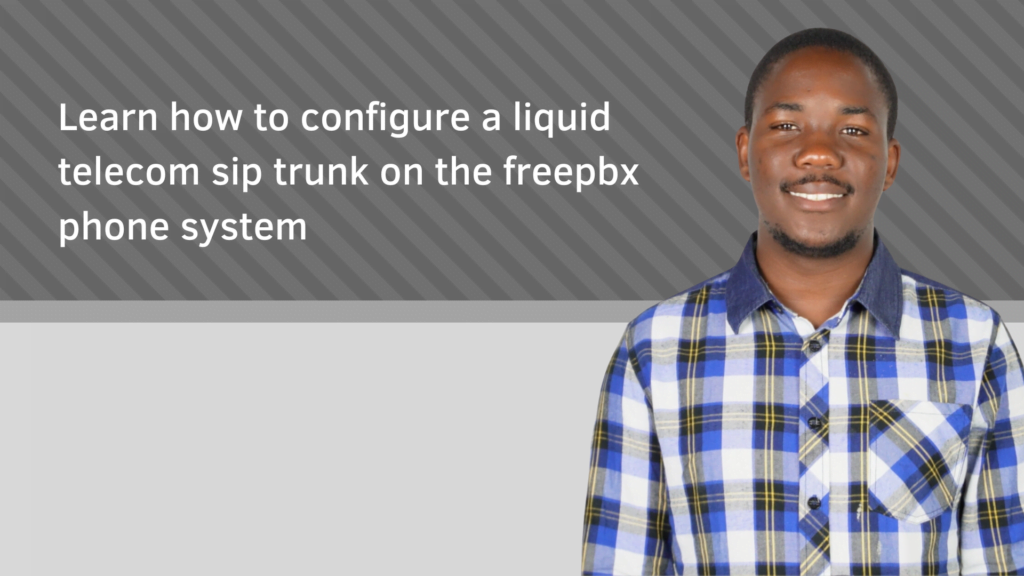
Introduction
Prerequisites
In order to complete this guide successfully, the following is a list of items that are required:
1) An SSH client such as Putty (optional)
2) The FreePBX phone system
3) A VOIP phone such as the Yealink T21P
4) A Liquid Home voip number or any other VOIP number from a SIP provider
5) A stable internet connection.
Overview
1) Obtain SIP Trunk Information
2) Configure an Outbound Route
3) Configure a Trunk
4) Configure an Inbound Route
Step 1: Obtain SIP Trunk Information
To configure a Liquid Telecom SIP Trunk on FreePBX, you will need to obtain the following information from Liquid Telecom:
– SIP Trunk username
– SIP Trunk password
– SIP Trunk domain name or IP address
– SIP Trunk registration port
– SIP Trunk transport protocol (UDP or TCP).
Step 2: Configure an Outbound Route
Once you have obtained the SIP Trunk information, you will need to configure an outbound route on FreePBX. Here’s how to do it:
1. Log in to your FreePBX dashboard.
2. Click on “Connectivity” and then “Outbound Routes.”
3. Click the “Add Outbound Route” button.
4. Enter a name for the outbound route.
5. In the “Trunk Sequence for Matched Routes” section, select the Liquid Telecom SIP Trunk that you created earlier.
6. In the “Dialed Number Manipulation Rules” section, add any dial patterns that you want to use for this outbound route.
7. Click “Submit” to save the outbound route.
Step 3: Configure a Trunk
Once you have configured the outbound route, you will need to configure the Liquid Telecom SIP Trunk. Here’s how to do it:
1. Click on “Connectivity” and then “Trunks.”
2. Click the “Add Trunk” button and select “Add SIP (chan_sip) Trunk.”
3. Enter a name for the trunk.
4. In the “General” section, enter the following information:
– Trunk Name: Enter a name for the trunk.
– Outbound Caller ID: Enter the Caller ID that you want to use for this trunk.
– Maximum Channels: Enter the maximum number of channels that you want to use for this trunk.
5. In the “Dialed Number Manipulation Rules” section, add any dial patterns that you want to use for this trunk.
6. In the “Peer Details” section, enter the following information:
– username: Enter the SIP Trunk username that you obtained from Liquid Telecom.
– secret: Enter the SIP Trunk password that you obtained from Liquid Telecom.
– host: Enter the SIP Trunk domain name or IP address that you obtained from Liquid Telecom.
– port: Enter the SIP Trunk registration port that you obtained from Liquid Telecom.
– type: Enter the SIP Trunk transport protocol (UDP or TCP) that you obtained from Liquid Telecom.
7. Click “Submit” to save the trunk.
Step 4: Configure Inbound Route
Finally, you will need to configure an inbound route to receive calls from the Liquid Telecom SIP Trunk. Here’s how to do it:
1. Click on “Connectivity” and then “Inbound Routes.”
2. Click the “Add Incoming Route” button.
3. In the “General” section, enter a description for the inbound route.
4. In the “Set Destination” section, select the destination for incoming calls.
5. In the “DID Number” section, enter the DID number that you want to use for this inbound route.
6. In the “CID Number” section, enter the Caller ID that you want to use for this inbound route.
7. In the “Other” section, select the Liquid Telecom SIP Trunk that you created earlier in the “Set Destination” field.
8. Click “Submit” to save the inbound route.
Conclusion
You’ve successfully learnt how to configure a SIP trunk on FreePBX and are now ready to enjoy reliable and cost-effective VoIP communication. Remember, this is just the beginning – your FreePBX system offers a wealth of additional features and customizations to tailor your phone system to your specific needs. Please visit the FreePBX documentation site for more details on how to configure various FreePBX features. Visit the homepage for more helpful guides and tutorials. We hope this tutorial has been informative and we would like to thank you for reading it.
